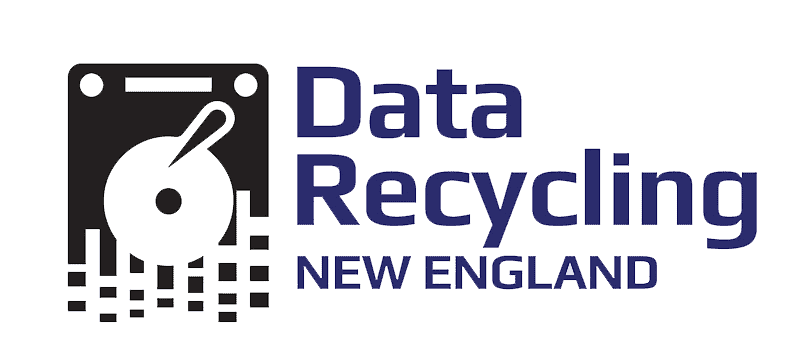WHAT DOES IT MEAN TO “UNMANAGE” OR “DEPROVISION” A CHROMEBOOK OR APPLE?
If you have ChromeOS or APPLE devices that are no longer being used in your organization, you should deprovision them so that you’re no longer managing them. Deprovisioning the device removes all policies on the device, device-level printers, and the ability to use the device as a kiosk. – Source Google.
WHAT IS THE DIFFERENCE BETWEEN “DEPROVISIONING” AND “DISABLING” A CHROMEBOOK?
Deprovisioning a device will stop device policy syncing and remove device-level printers. After a device is deprovisioned, it must be wiped before it can be re-enrolled. Lost or stolen devices should use the disable action. Re-enabling a disabled device will consume a device license.
WHY DOES DATA RECYCLING NEED OUR SCHOOL’S CHROMEBOOKS AND APPLE DEVICES “UNMANAGED” OR ‘DEPROVISIONED”?
Data Recycling NE Inc. requests that you remove devices no longer in active service at your school. This will qualify toward waived or discounted service charges related to the pick-up and processing of your computers.
We will either re-use, resell, or recycle school Chromebooks. For us to re-use or resell, the computers must not be enrolled at your school – not linking or syncing with devices at your school.
It’s also in your school’s best interest not to have discarded computers connected to your school from both a security perspective and from a license-use perspective.
DEPROVISIONING OR UNMANAGING CHROMEBOOKS – HOW DO I DO IT?
Sign in to the Admin console at https://admin.google.com
- Go to Chrome devices > Devices.
- In the device list, select the provisioned or pending device(s).
- Click More Actions and choose Deprovision.
- In the warning message that appears, click Deprovision to complete the process.
Click here for Android’s deprovisioning guide
FOR APPLE DEVICES, PLEASE CHECK WITH YOUR IT ADMINISTRATOR
If your business is managing Apple devices, proper deprovisioning is just as important as it is for Chromebooks. In Apple Business Manager, you can release devices from your organization by selecting them under Devices, then choosing Release Devices from the actions menu. However, keep in mind that releasing a device does not remove Activation Lock—if the device is linked to an Apple ID, it will remain locked unless manually removed.
For step-by-step instructions, Click here to visit Apple’s official guide